In a world full of screens, it is sometimes nice to have a physical copy of something you saw on the Internet; a recipe you want to try, an article you want to save long-term, a picture you want to pin to your bulletin board, etc. Like most people, when I want to print something from my PC, I typically hit Ctrl+P or tap File → Print. But sometimes the Internet and my printer don’t play well together.
Printers use drivers and hardware components to interpret what the computer is telling the printer to put down on paper. To ensure proper formatting, the printer must retrieve the correct characters and images so that a print job looks exactly like (or close to) the intended format. If the printer receives a set of rendering instructions that it doesn’t know how to process, the device can go into an error state and delay every job that was supposed to be printed after the “broken” job.
Depending on your printer model and firmware, this can happen a lot when printing from a website. On HP printers, it shows up as “Error 49.XXX.” On Ricoh, it is “Error SC899.” Lexmark devices get a generic error 900.00 and/or an error page. Other printer vendors have different ways of handling this situation, but they all revolve around the same issue. When you perform a Ctrl+P or a File → Print command, you are telling the computer, “I want to print this webpage and everything on this webpage, regardless of the content.” This action of sending all the website content is what causes invalid instructions to be passed to the printer, causing the printer to error into an unusable state.
Most of the time, the only way to get rid of this error is to go into the Windows printer queue, cancel/delete the job from the queue and then reboot the printer. Sometimes the print server needs to be rebooted as well, which points to a bigger problem… while the printer is down, other users are often sending print jobs to this broken printer, expecting something to be waiting for them in the output tray when they walk over to the device. One person printing a recipe from a website can cause delays in critical business documents for many other users.
The issue only gets worse if users are printing directly to the printer; in fact, this type of serverless printing really complicates problem resolution. You don’t have a queue to double-check where the print job originated, so as soon as the printer recovers from the error, the desktop sends it again! As a result, support people have resorted to using network packet sniffers to locate where the job is coming from. Some have even had to change the network address of the printer and then re-map every user and application that was using that printer.
One way to minimize the chances of these errors is to use the printer icon or “Print” button that is somewhere in the actual webpage (usually near the “share to social media” buttons). This method will typically send a more “printer friendly” version of the page, but sometimes even this will cause a printer error. Companies will often just block entire websites from their network so that errors like these do not disrupt any daily workflows. Unfortunately, even this approach doesn’t always prevent the issue.
A Smarter, More Automated Solution
Our VPSX product can help with this problem. By setting up print policies, you can define conditions that will disallow printing from certain websites or applications, give users the option to print anyway, or simply block the job completely. This can also be used to make sure people aren’t printing 100-page jobs or in color as well, saving money on print supplies. Here is an example of a print policy that blocks color jobs that start with “Amazon.com” destined for a specific printer: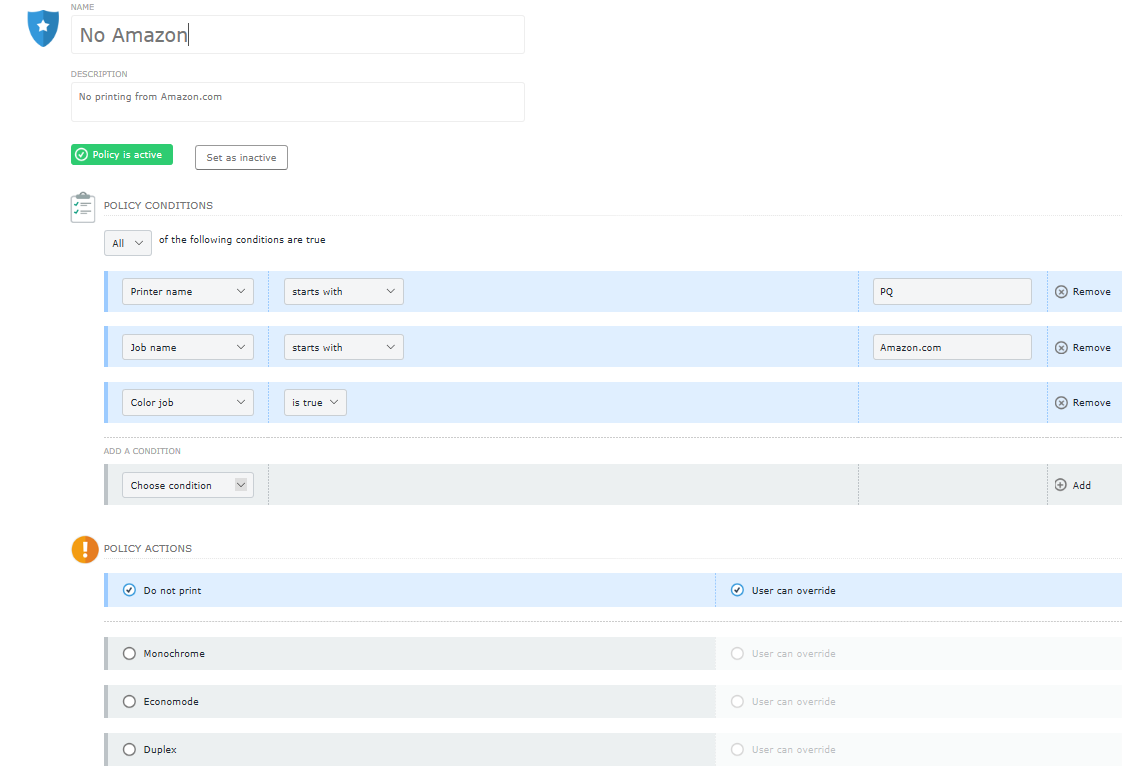
VPSX software allows you to easily see what state the printer is in, determine which job is holding up the queue, and redirect or delete the job so that all subsequent jobs can be printed at this printer or elsewhere. In the screenshot below, the job continually shows a “Printing” status, even though the printer is unable to complete the action.
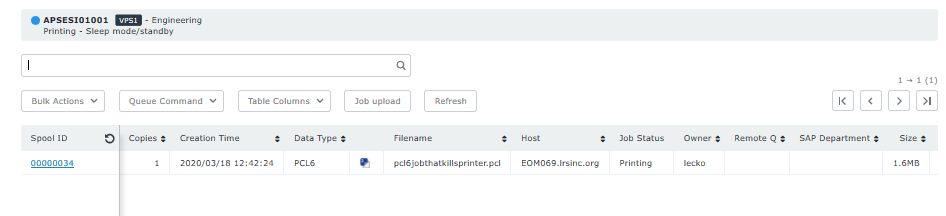
This central control facility gives the helpdesk a major advantage when trying to locate printers that are held up or in an error state. Furthermore, this approach will work even if you are using direct IP (serverless) printing, since the LRS solution for direct printing still reports who is printing what document to which destination.
Unrecoverable errors like these can happen to almost any printer, and both MPS vendors and manufacturers are aware of it. It is important to stay up to date with printer firmware, as printer manufacturers are always fixing bugs or adding enhancements to keep infamous printing errors like these to a minimum. Diagnosing and fixing a printer issue like this can take hours without VPSX software, but with using our solution, it can be completed in a matter of minutes.
Simpler printing with fewer errors? That’s a policy everyone can get behind.