Which settings are required on a Kyocera device if I install Drivve | Image?
In the following sections, the necessary settings are described for different device models.
More recent device models (for example TASKalfa 266ci)
Proceed as follows:
- Log on to the administration website of your Kyocera device.
- In the navigation area, click Network Settings and then click Protocol.
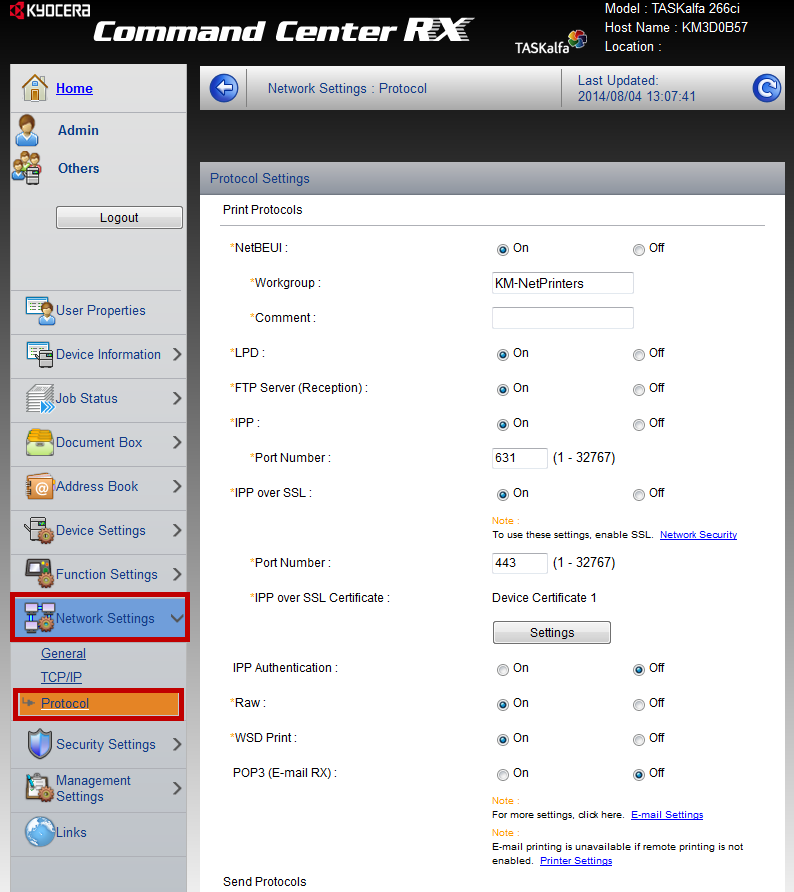
- Configure the following settings:
- For IPP enable the On option.
- For IPP over SSL enable the On option.
- For WSD Scan enable the On option.
- For HTTP enable the On option.
- For HTTPS enable the On option.
- For Enhanced WSD enable the On option.
- For Enhanced WSD over SSL enable the On option.
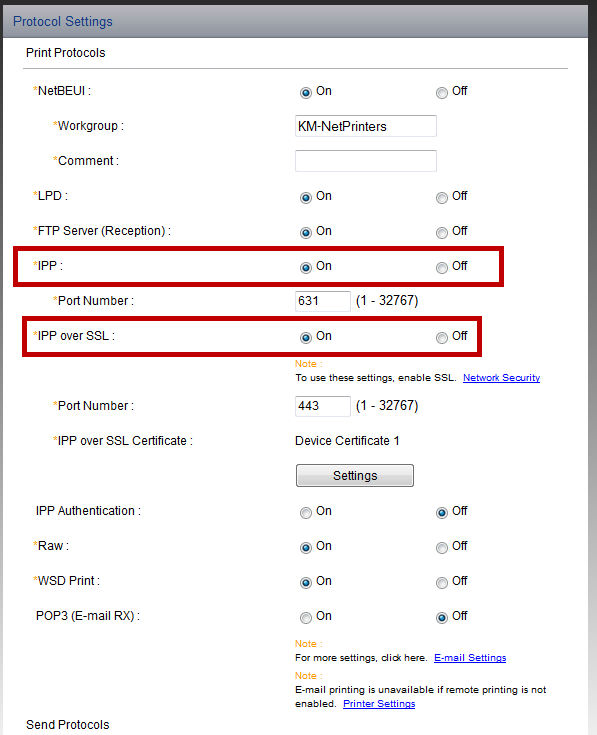
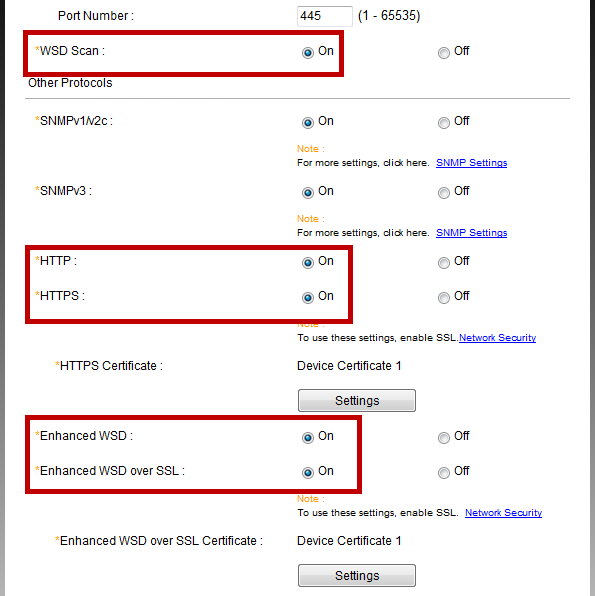
- Click the Send button to confirm the settings.
- In the navigation area, click Security Settings and then click Network Security.
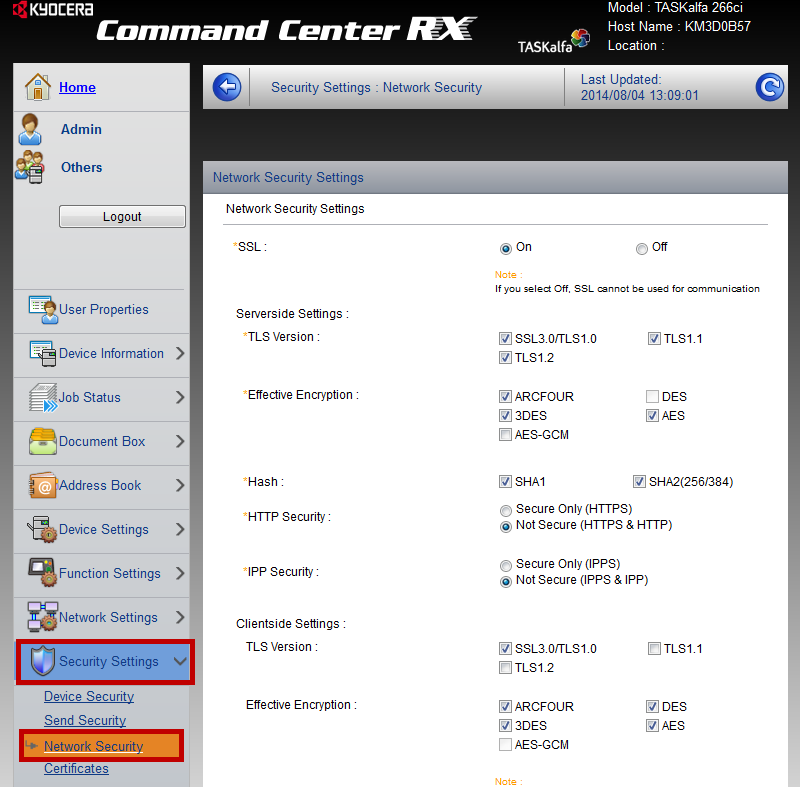
Note: Function Enhanced WSD Security
In the
Security Settings of some devices, the function
Enhanced WSD Security is provided.
If this function is available, select the option
Not safe for this function.
- Configure the following settings:
- For HTTP Security, enable the option Not Secure (HTTPS & HTTP).
- For IPP Security, enable the option Not Secure (IPPS & IPP).
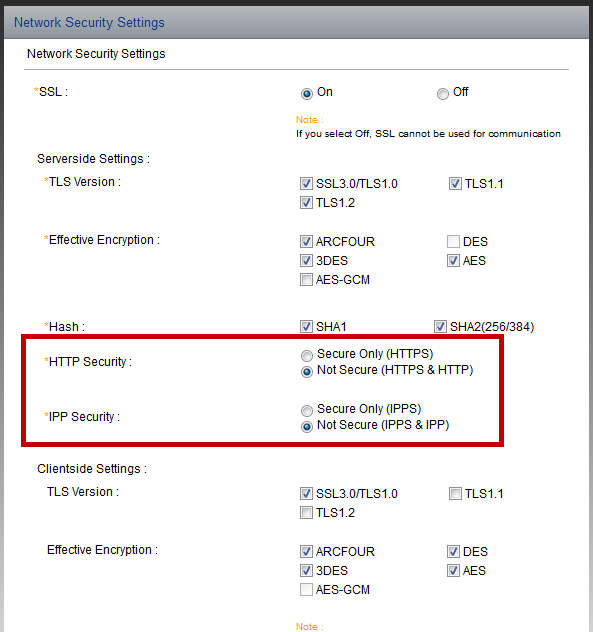
- Click the Send button to confirm the settings.
- Switch off the device (using the key of the power supply) and switch it on again.
Old device models (for example TASKalfa 3500i)