How to enable the Drivve | DM 64-bit database support
Since the version 9.0.1001 (database engine version 23.0.0.116), Drivve | DM supports 64-bit database sizes which removes the 4 gigabyte size limit.
Note
The 4GB size limit refers to meta data only and not to the actual document storage size.
Enable the 64-bit database support
In order to enable the 64-support, follow these steps:
- Open the Drivve | DM Service Controller
- Goto "Tools - Settings - Rebuild" and run a rebuild.
The database rebuild will automatically enable the 64-bit support.
Warning
The rebuild process will also rebuild the audit trail database(s) (Journal) witch can potentially take a long time. Also rebuild of large documents database can take a long time (several hours). Please schedule the rebuild accordingly.
Note
If you have a scheduled rebuild configured and your databases do not need to be set to 64-bit support immediately - because your databases are not close to 4 gigabytes at the moment - then you do not need to do anything manually. The next scheduled rebuild will set the databases 64-bit support automatically.
Disable the 64-bit support
In case you have to downgrade to an older version of Drivve | DM (or an older version of the database engine), you must disable the 64-bis support before you downgrade.
Warning
If the database size exceeds 4GB, it will not be usable for older versions of Drivve | DM database engine.
- Navigate to the Drivve | DM install folder
- Run the application RebuildDatabase.exe
- Activate the check-box "Disable database size 4 GB support"
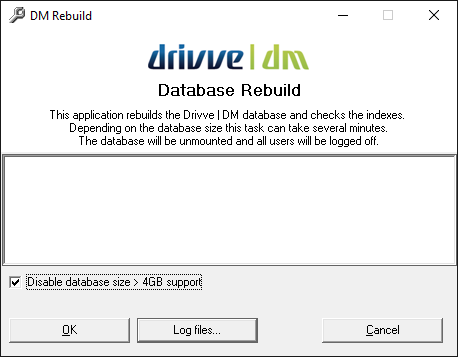
- Run the rebuild process
The database is now in standard mode again and can be used with older versions of Drivve | DM and database engines before 23.0.0.116.
How can I determine if a database runs in 64-bit support mode
To check if a database runs in 64-bit support mode, follow these steps:
- Navigate to the database install folder. You can see the folder on the "Drivve DM Entities" tab in the Service Controller
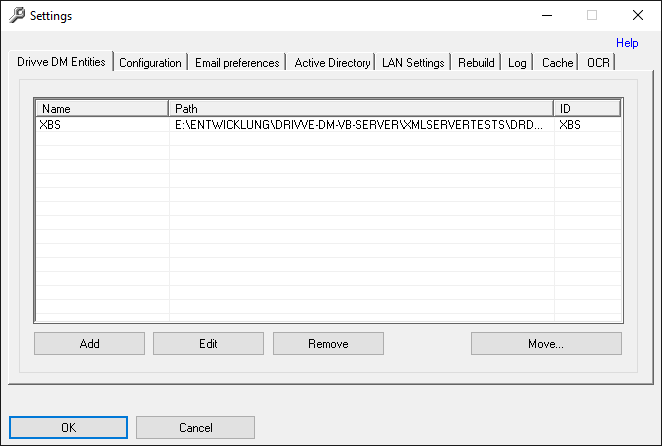
- Open the database's DA-file located in the /komm/server folder using a text editor (for example Notepad)
- The entry "VERSION" defines if the 64-bit support is enabled.
- VERSION 25.0 (or higher) - 64-bit support is active
- VERSION less than 25.0 - 64-bit support is inactive
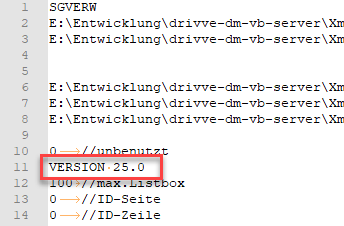
How can I determine the current database size
The size of the database's meta data can be determined by checking the file size of the database's DAT-file:
- Navigate to the database install folder. You can see the folder on the "Drivve DM Entities" tab in the Service Controller
- Go to the folder DBank and check the file size as follows:
- Documents database: SGVERW.DAT (if your database installation created files like SGVER01, SGVER02 etc, the file with the highest number is the one to check)
- Audit trail: JOURNAL.DAT (if your database installation created files like J_001, J_002 etc, the file with the highest number is the one to check)
- Spaces: P_BOARD.DAT
- Workflows: WF_XBS.DAT
- All other databases will most likely never reach the 4 GB limit.